Running the PipelineRun #
Pipelines-as-Code (PAC) can be used to run pipelines on events such as pushes
or pull requests. When an event occurs, PAC will try to match it to any
PipelineRuns located in the .tekton directory of your repository
that are annotated with the appropriate event type.
The PipelineRuns definitions are fetched from the .tekton directory at the
root of you repository from where the event come from, this is unless you have
configured the provenance from the default
branch on you Repository
CR.For example, if a PipelineRun has this annotation:
pipelinesascode.tekton.dev/on-event: "[pull_request]"
it will be matched when a pull request is created and run on the cluster, as long as the submitter is allowed to run it.
The rules for determining whether a submitter is allowed to run a PipelineRun on CI are as follows. Any of the following conditions will allow a submitter to run a PipelineRun on CI:
The author of the pull request is the owner of the repository.
The author of the pull request is a collaborator on the repository.
The author of the pull request is a public or private member of the organization that owns the repository.
The author of the pull request has permissions to push to branches inside the repository.
The author who initiated the pull request is identified in an
OWNERSfile found in the main directory of the branch that is set as the default branch on GitHub or your other service provider.The OWNERS file need adheres to a specific format, similar to the Prow OWNERS file format (available at https://www.kubernetes.dev/docs/guide/owners/), with the exception that we do not yet support the use of
OWNERS_ALIASES.When you include contributors in the
approversorreviewerssections, Pipelines-as-Code enables those contributors to execute a PipelineRun listed in the OWNERS file.For instance, if the
approverssection of your OWNERS file in the main or master branch of your repository appears as follows:approvers: - approvedthen the user with the username “approved” will be granted permission.
If the pull request author does not have the necessary permissions to run a
PipelineRun, another user who does have the necessary permissions can comment
/ok-to-test on the pull request to run the PipelineRun.
If you are using the GitHub Apps and have installed it on an organization, Pipelines-as-Code will only be triggered if it detects a Repo CR that matches one of the repositories in a URL on a repository that belongs to the organization where the GitHub App has been installed. Otherwise, Pipelines as Code will not be triggered.
PipelineRun Execution #
The PipelineRun will always run in the namespace of the Repository CRD associated with the repo that generated the event.
You can monitor the execution using the command line with the tkn pac CLI :
tkn pac logs -n my-pipeline-ci -L
If you need to show another pipelinerun than the last one you can use the tkn pac logs command and it will ask you to select a PipelineRun attached to the
repository :
tkn pac logs -n my-pipeline-ci
If you have set-up Pipelines-as-Code with the Tekton Dashboard or on OpenShift using the OpenShift Console. Pipelines-as-Code will post a URL in the Checks tab for GitHub apps to let you click on it and follow the pipeline execution directly there.
Restarting the PipelineRun #
You can restart a PipelineRun without having to send a new commit to your branch or pull_request.
GitHub APPS #
If you are using the GitHub apps method, you have the option to access the “Checks” tab where you can find an upper right button labeled “Re-Run”. By clicking on this button, you can trigger Pipelines-as-Code to respond and recommence testing the PipelineRun.
This feature enables you to either rerun a particular pipeline or execute the entire suite of checks once again.
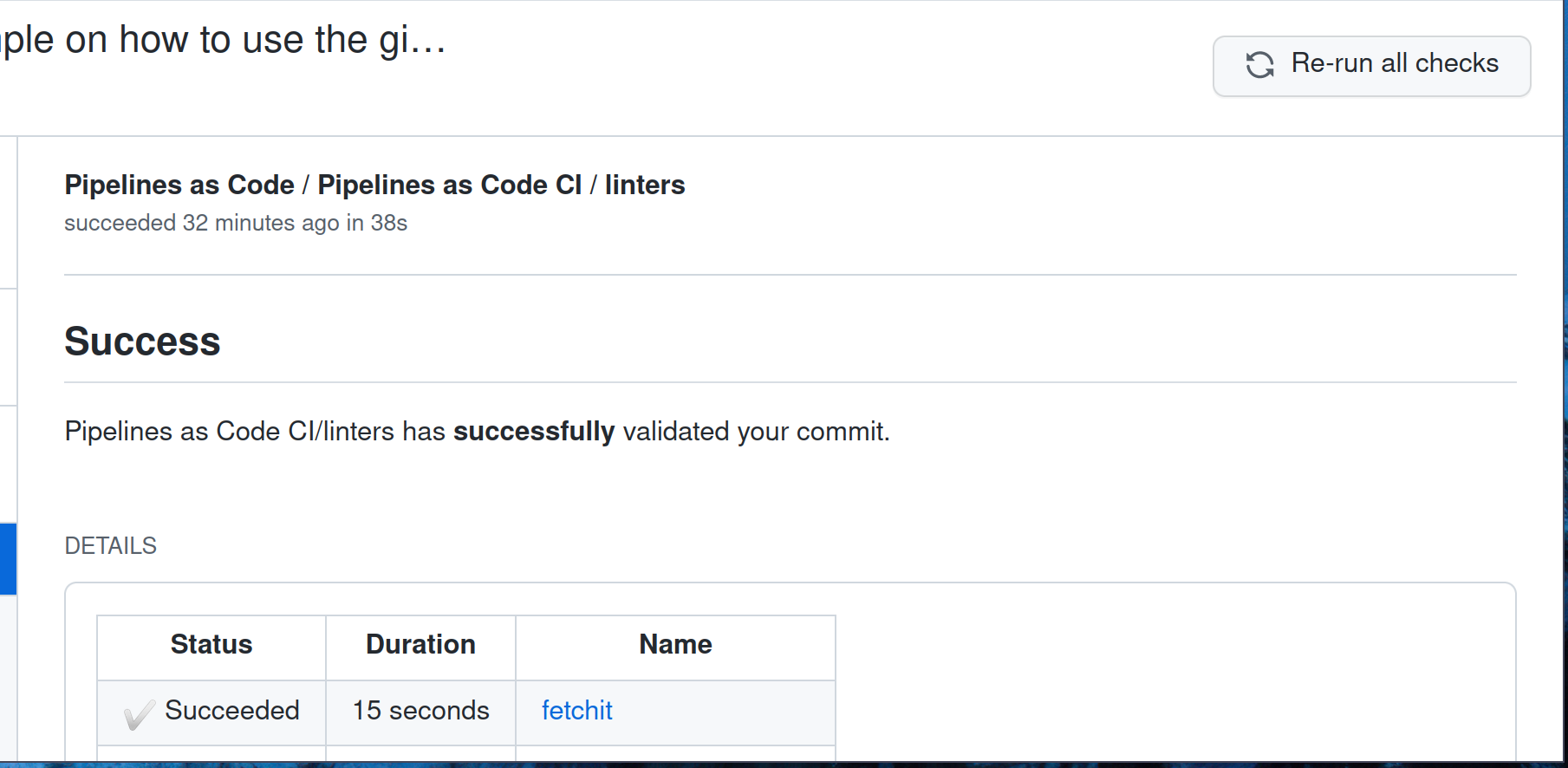
GitOps command on pull or merge request #
If you are targeting a push, pull or merge request you can use GitOps comment
inside your pull request, to restart all or specific Pipelines.
For example, you want to restart all your pipeline you can add a comment starting
with /retest and all PipelineRun attached to that pull or merge request will be
restarted :
Example :
Thanks for contributing, This is a much needed bugfix, and we love it ❤️ The
failure is not with your PR but seems to be an infra issue.
/retest
If you have multiple PipelineRun and you want to target a specific
PipelineRun you can use the /test comment, example:
roses are red, violets are blue. pipeline are bound to flake by design.
/test <pipelinerun-name>
GitOps command on push request #
To trigger GitOps commands in response to a push request, you can include GitOps
comments within your commit messages. These comments can be used to restart
either all pipelines or specific ones. Here’s how it works:
For restarting all pipeline runs:
- Use
/retestor/testwithin your commit message.
For restarting a specific pipeline run:
2. Use /retest <pipelinerun-name> or /test <pipelinerun-name> within your
commit message. Replace <pipelinerun-name> with the specific name of the
pipeline run you want to restart.
Note:
When executing GitOps commands on a commit that exists in multiple branches
within a push request, the branch with the latest commit will be used.
This means:
If a user specifies commands like
/retestor/testwithout any argument in a comment on a branch, the test will automatically be performed on the main branch.Examples :
/retest/test/retest <pipelinerun-name>/test <pipelinerun-name>
If the user includes a branch specification such as
/retest branch:testor/test branch:test, the test will be executed on the commit where the comment is located, with the context of the test branch.Examples :
/retest branch:test/test branch:test/retest <pipelinerun-name> branch:test/test <pipelinerun-name> branch:test
To add GitOps comments to a push request, follow these steps:
- Go to your repository.
- Click on the Commits section.
- Choose one of the individual Commit.
- Click on the line number where you want to add a
GitOpscomment, as shown in the image below:
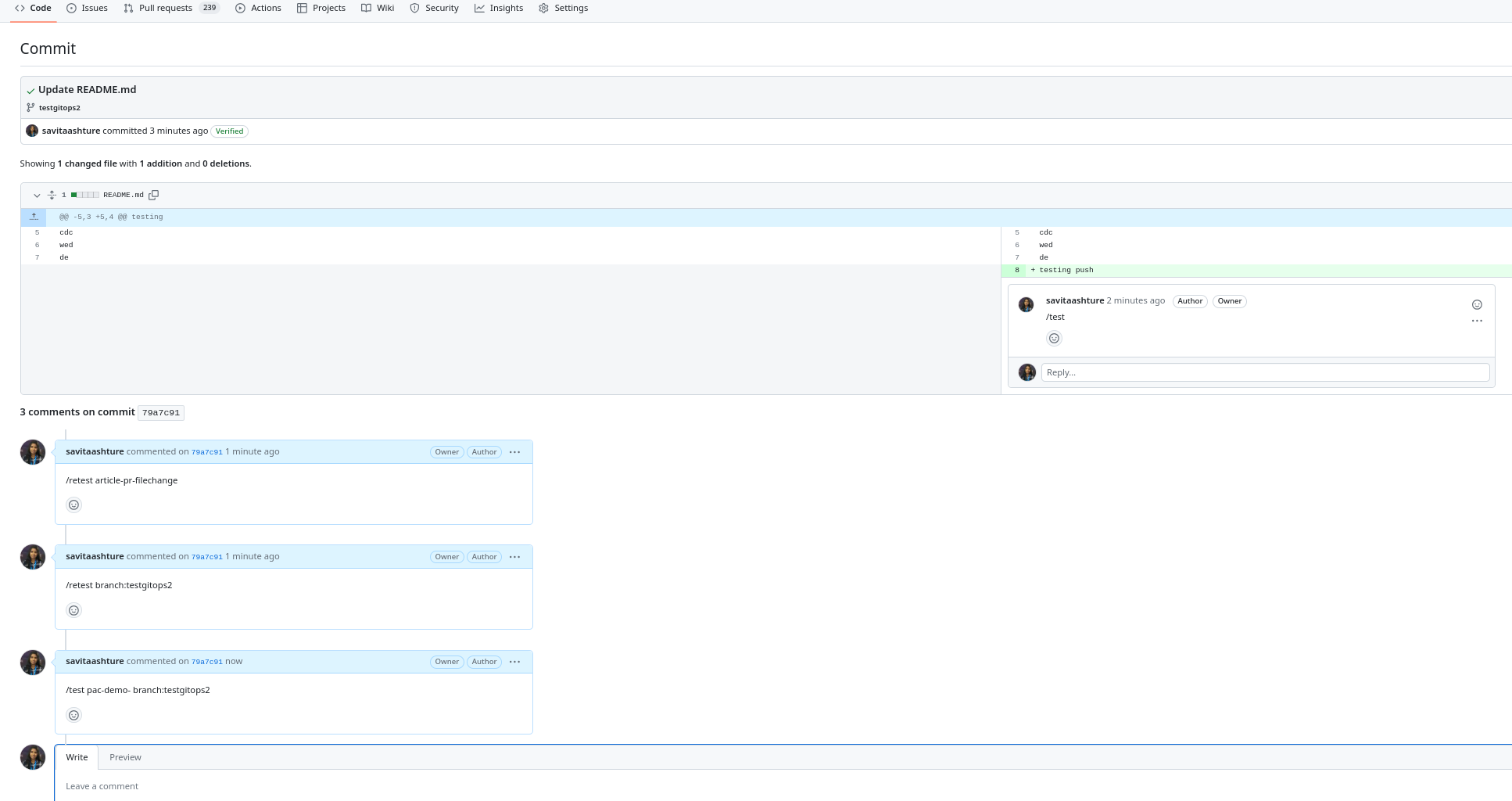
Please note that this feature is supported for the GitHub provider only.
Cancelling the PipelineRun #
You can cancel a running PipelineRun by commenting on the PullRequest.
For example if you want to cancel all your PipelinerRuns you can add a comment starting
with /cancel and all PipelineRun attached to that pull or merge request will be cancelled.
Example :
It seems the infra is down, so cancelling the pipelineruns.
/cancel
If you have multiple PipelineRun and you want to target a specific
PipelineRun you can use the /cancel comment with the PipelineRun name
Example :
roses are red, violets are blue. why to run the pipeline when the infra is down.
/cancel <pipelinerun-name>
On GitHub App the status of the Pipeline will be set to cancelled.
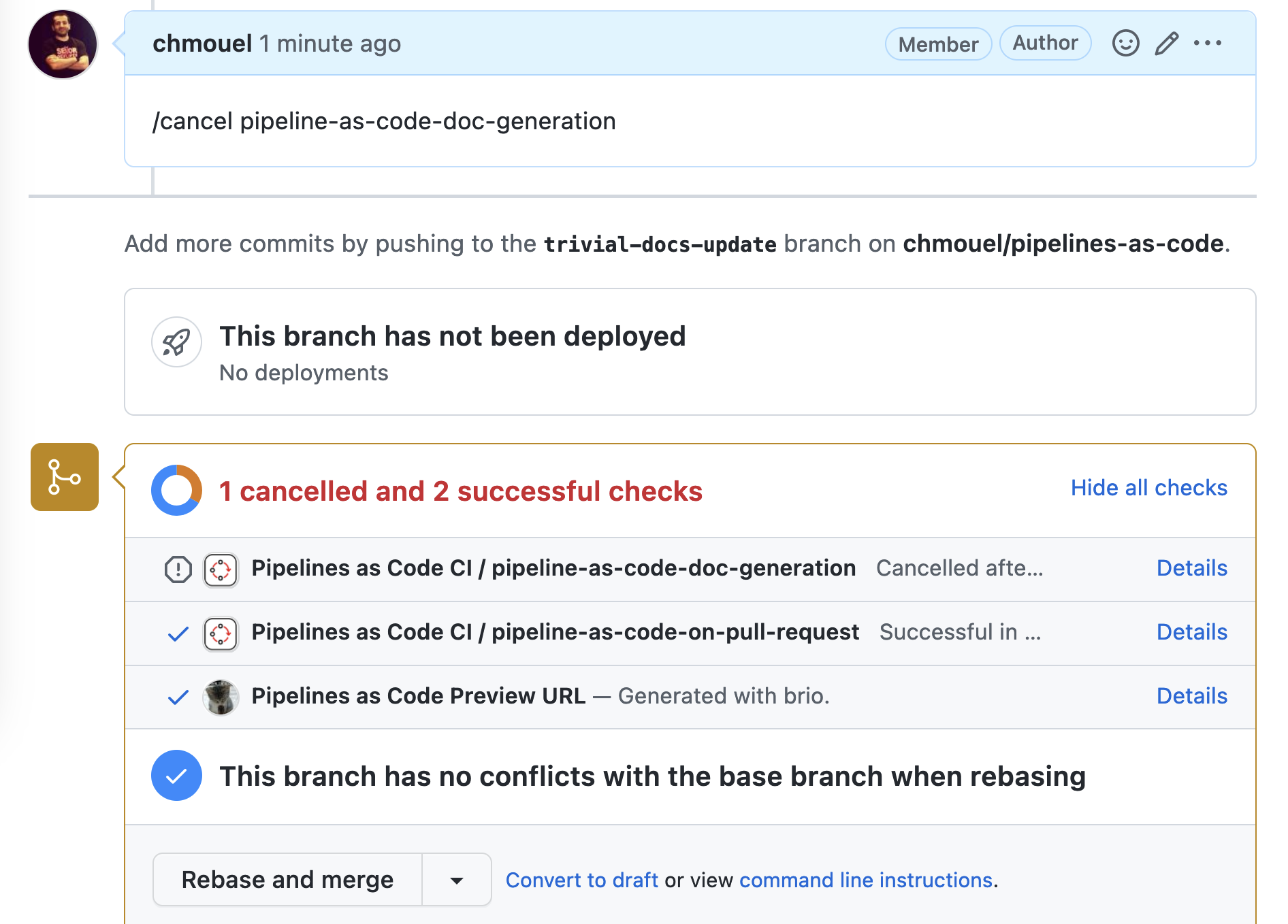
Cancelling the PipelineRun on push request #
You can cancel a running PipelineRun by commenting on the commit. Here’s how you can do it.
Example :
- Use
/cancelto cancel all PipeineRuns. - Use
/cancel <pipelinerun-name>to cancel a specific PipeineRun
Note:
When executing GitOps comments on a commit that exists in multiple branches
within a push request, the branch with the latest commit will be used.
This means:
If a user specifies commands like
/cancelwithout any argument in a comment on a branch, it will automatically target the main branch.Examples :
/cancel/cancel <pipelinerun-name>
If the user issues a command like
/cancel branch:test, it will target the commit where the comment was made but use the test branch.Examples :
/cancel branch:test/cancel <pipelinerun-name> branch:test
In the GitHub App, the status of the Pipeline will be set to cancelled.
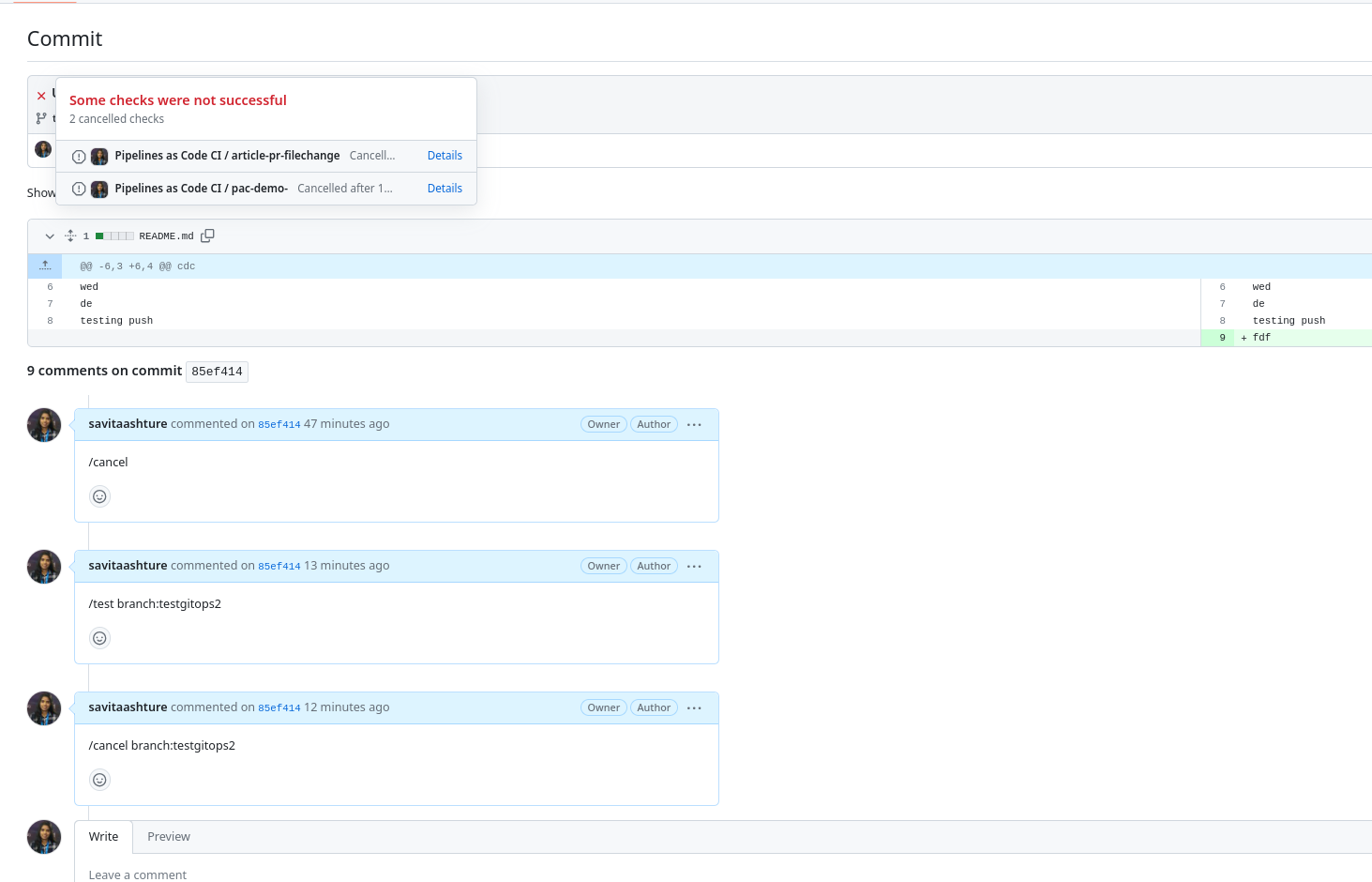
Please note that this feature is supported for the GitHub provider only.